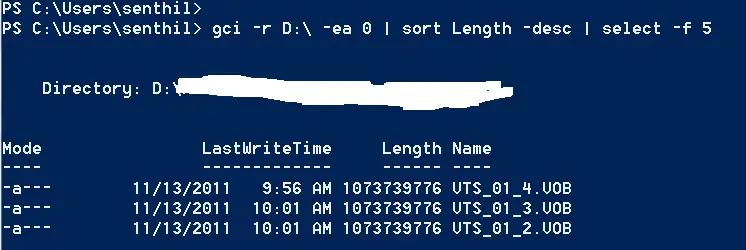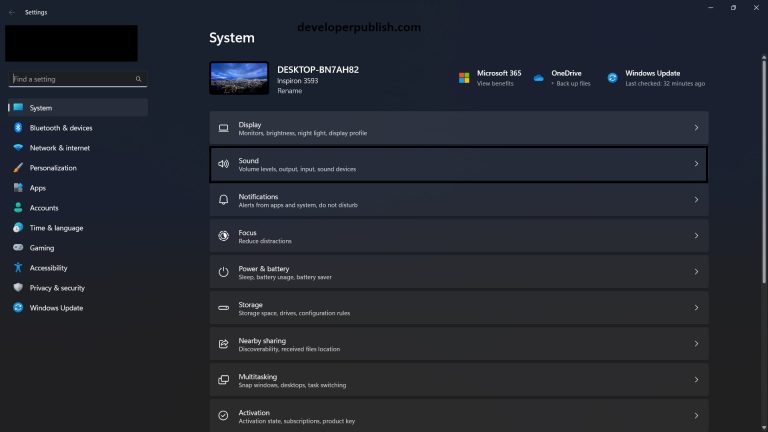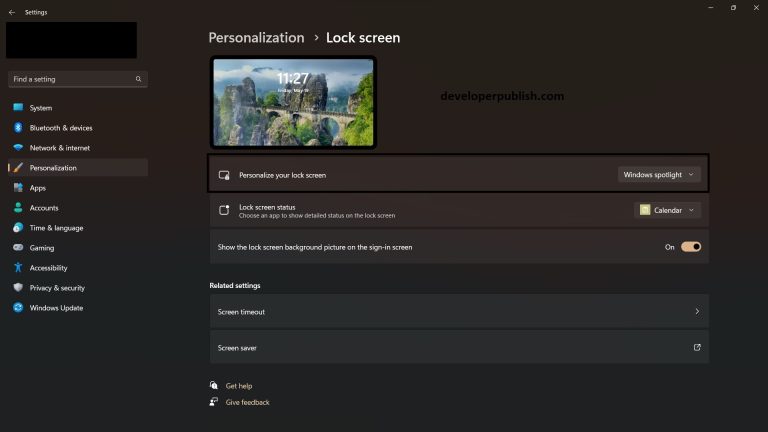I learnt something with the PowerShell today when searching for a largest file on my Windows 7 PC 🙂
If you are one of the users who want to find 5 largest file in Windows 7, you could use the below code in PowerShell…
How to find the Top 5 largest files in Windows ?
You can launch PowerShell from Start -> Accessories -> Windows PowerShell folder.
gci -r D:\ -ea 0 | sort Length -desc | select -f 5
The above example will search for the files in D: drive sort it in descending order based on the length and display the first 5 file names … The result is that the top 5 largest files in D: drive is shown …
gci is PowerShell’s Get-Childitem which is similar to DIR command in “DOS”…