In the Visual Studio , there is a feature called Reference highlighting where we select a variable , all the instances of the variables are highlighted automatically .
This works similar to FindAll .. giving the developer a clear overview of the instances used in the form by highlighting the selected text/ variable .
How to Disable Reference Highlighting in Visual Studio?
If you don’t like this feature and want to disable it , here’s are the steps to be followed .
- Go to Tools
- Select Options
- Click Text Editor
- Click C# and select Advanced
- Uncheck the option “Highlight references to symbol under cursor” .

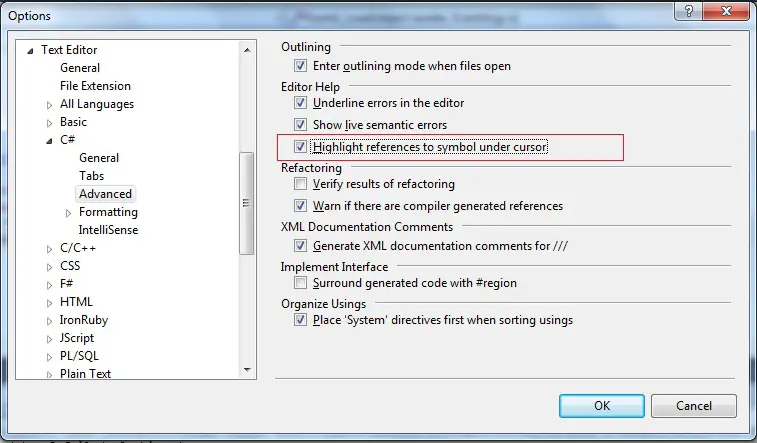

2 Comments
Senthil,
I usually get bored easily and close the tab but i think you can add some value.
Thanks! This was driving me nuts.