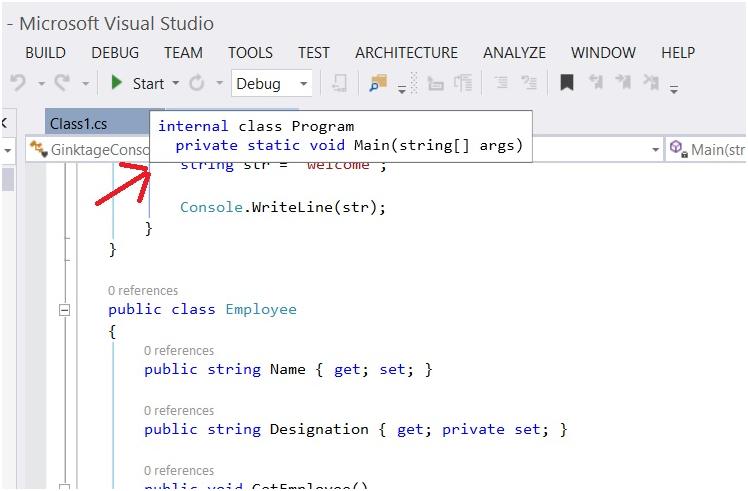The Block Structure Visualizer features create markers in the Visual Studio 2013 Editor for every block of your code.
Just hover on the markers to display the block details .
For example , In the below screenshot , when i hover on the marker near the Console.WriteLine , it shows me that the block belongs to the Main method inside the Program class
It is one of the useful feature which lets you understand the structure of the code base specially when the code is too big and when it is scrolled out of view in the Visual Studio 2013 editor.
Note that you need to download and install the Visual Studio Productivity Power Tool 2013 from Visual Studio Gallery for this feature.